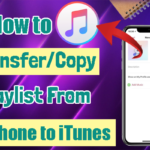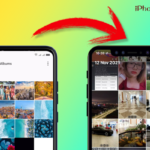Recently, many iPhone XS Max users are facing Apps crashing. It was randomly crashing on the Facebook, Twitter, Snapchat, WhatsApp, YouTube apps. Even, I too had this problem and also I tried some steps to get rid of the issue. After that, it worked for me. Here, I’m gonna share some steps with you. Come, let’s see briefly in this article.

Solution 1: Reboot Your Device
- Press and quickly hold the Volume Up button and then release it.
- Press the Volume Down button and then release it quickly.
- Finally, press and hold the Side button( Wake/Sleep button) until the Apple logo appears.
Solution 2: Force Quit Apps
- Double click the “Home Button”.
- Here you can see all Closed Apps on the screen.
- Then swipe the app to close.
- That’s it.
Solution 3: Update the App on iPhone
- Open the App Store.
- Tap the Profile icon at the top right corner of the screen.
- Then tap the Update All option.
- Next, Enter your Passcode and wait for a few minutes to update it.
Solution 4: Uninstall and Reinstall the app
Uninstall and reinstall the app helps to solve this issue. If any particular app gets crashing then follow the upcoming steps.
To Uninstall
- First, choose the particular app, and Press and hold the App icon for few seconds.
- In that, you can see the App starts wiggling.
- Now, Tap X at the left corner of the app icon. Tap that one.
- After that, tap Delete then your app will be uninstalled.
To Reinstall:
- Launch the App Store.
- Find the app that you want to install.
- And tap the Download and install option.
Solution 5: Software Update
This problem may happen due to the old iOS version. so check if there is any software update is available, if so, then kindly update to the latest version. To do that,
- Launch Settings->General.
- Tap on “Software Update“.
- check if there is any software update is available, then tap “Download and Install”.
- That’s it.
Solution 6: Reset All Settings
Many of them had solved the issue from the reset all settings method. so you can also try this method.
- Launch Settings > General.
- Scroll down the screen and select the Reset option.
- Then click the “Reset all Settings” option.
- Enter your passcode if asked.
- And again confirm the action, Tap on “Reset All Settings”.
So, I hope these are the simplest methods to solve the issue. And these solutions will be useful for you to get rid of the issue. If you have any doubt regarding this article, please share us via comments. Thank You.