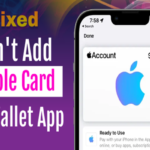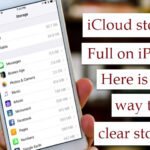Is your iPhone keyboard keeps switching “123” Keyboard? Recently, many iPhone users said when they type the alphabet on the keyboard, it automatically switches to the numerical keyboard (123 buttons). I understand. It makes us frustrated when we are typing. Don’t be worried; here I’ll share some methods to solve this issue simply.
Method 1: Make sure your Thumb and Palm don’t touch the “123 buttons”
Guys, You have to make sure that your thumb or palm is not touching the 123 buttons on the keyboard. Sometimes, if you hurry while typing, it makes you accidentally touch it. If you’re using raised edge cases, then it won’t allow you to make this mistake. So check if it was your mistake or not.
Method 2: Choose Haptic Touch to Slow
- Launch Settings on your iPhone.
- And scroll down the screen to tap on Accessibility.
- From that, select the Touch option.

- Now choose Haptic Touch and check whether the Touch Duration is Fast or Slow.
- If it is Fast then select the Slow option. That’s it.
Method 3: Turn OFF the Slide to Type and Predictive
Turning off the Slide to Type and Predictive may help to fix this keyboard by automatically switching the alphabet to numbers. To do that,
- Launch Settings on your iPhone.
- Then tap on the General.
- Now select the keyboard option.

- In that, check if the Slide to Type and Predictive is turned ON, If so then turn it OFF.
- Now check if the problem is gone or not. If it still persists then follow the below solution.
Method 4: Restart your iPhone
Restarting the phone mostly fixes all these iPhone glitches. So we can also try this method. For that,
iPhone 6, 7, and 8 models:
- Press and hold the Side button until the Power of slider appears on the screen.
- Then drag the slider left to right and wait for a few seconds then again turn it on your iPhone by pressing and holding the side button until you see the Apple Logo.
iPhone X, 11, 12 and 13 models :
- Press and hold the Volume Down button and the Side button until the Power of slider appears on the screen.
- Then drag the slider left to right and wait for 30 seconds.
- Again turn on your iPhone by pressing and holding the Side button until you see the Apple Logo.
Method 5: Reset Keyboard Dictionary
Resetting the keyboard dictionary erases all the custom words you have typed on the keyboard and returns to the default keyboard To do that,
- Launch Settings on your iPhone.
- Then tap on the General and scroll down the screen to select the Transfer or Reset option.

- Now choose Reset and select the Reset Keyboard Dictionary.
- Enter the screen unlock password and ScreenTime password if asked.
- Finally, tap on the Reset Dictionary to confirm the action. That’s it.
If you still face this issue, then check if your iPhone is still under warranty. If so, then ask the Apple Service Center to exchange your phone. I hope these fixes will helps you to solve the iPhone keyboard keeps switching “123” Keyboard issue. Okay, if you find this post helpful, then share it with your friends and keep supporting iPhonetopics.com. Thank you.