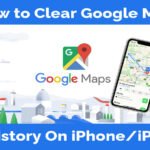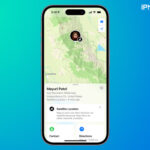Activation lock helps to secure your iOS devices when lost or stolen. This feature is available for iPhone, iPad, iPod touch, and also Mac. This article provides information about Activation unlock or removing this setting for iPhone and iPad.
Here, you can see the photo Albums Not Syncing from iPhone to Mac
What is Activation Lock?
Activation Lock is extra protection for your iOS device. For example, if you have lost your device and you don’t know what to do next, just think you have an option to get it back (only if you have enabled this setting on your device).
1. Remove Activation Lock from the iOS device
Before starting this process, make sure that you have enabled Find My (Device) option and remember your Apple ID and Passcode.
For the Newer version of iOS devices:
- Launch Settings -> Your Name -> Find My -> Find My iPhone
- Then, toggle OFF Find My iPhone.
- Enter the Apple ID Passcode and tap on Turn OFF.
- Finally, Sign Out from iCloud as well.
For the older version of iOS devices:
- Launch Settings ->Your Name -> iCloud-> Find My iPhone.
- Toggle OFF Find My iPhone and enter the Passcode.
- Then tap on Turn OFF to remove Activation Lock.
- And finally, remove the iCloud account.
If you are giving or selling your device you have to follow the steps given below.
2. Another method to Turn OFF Find My iPhone
For iOS 10.3 or later:
- Launch Settings-> iPhone Name -> Sign out.
- Enter the Passcode and tap Turn Off.
- Again, go back to Settings-> General->Reset->Erase All Content and Settings.
- This will remove your Activation Lock and erase all the content from your iPhone.
3. Erase Device with iCloud
If you have bought an iOS device from the third person and if they haven’t removed the Activation Lock try this step which can help you to sort out the problem. First Ask them (old device owner) to follow the steps below:
- Sign in to iCloud.com with the Apple ID and Passcode.
- Tap on the Find iPhone icon and click on All Devices.
- The devices that are linked with this Apple ID will be listed. So, select the device that you want to remove.
- Now tap on Erase iPhone and again choose Erase to give a confirmation.
- The Activation Lock will be permanently disabled, only if you Sign Out from the iCloud.
Note: Once if you tap on Erase, it will erase all the content from that iPhone.
These methods will be helpful to remove Activation Lock and deleting Content from your device. If nothing works for you, contact Apple Care or Apple Support. Thanks for reading and if you have any suggestions or doubts leave that in the comment box.