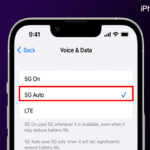Is iTunes not syncing photos to iPhone? If so, then this is the right place to know about to sync the photos to iPhone. Many users have complained that they couldn’t sync iTunes photos with their iPhones. Do you have this same issue? Don’t worry! I will tell you some solutions to fix iTunes photos not sync with iPhone. Read this article carefully and follow the instruction what I say.
Solution 1: Authorize your Computer
If your computer is not authorized, then you can’t sync photos, music, and any other files with your iPhone. To authorize your computer, then follow these steps.
- Launch iTunes and sign in your Apple ID.
- Then, go to Account -> Authorizations -> from the Menu Bar click Authorize This Computer.
Solution 2: Update iTunes to the Latest Version
First, make sure that you have updated the latest version of iTunes. Because it also the reason for this issue. So try to check and update iTunes using Mac. Here, you can see how to update your iTunes on Mac.
- Navigate App Store on your Mac.
- Then choose the Update option at the top of the screen.
- Now, check if there is any update is available for iTunes, then hit the Install to update option.
- That’s it.
Solution 3: Force Restart Your iPhone
iPhone 6 and earlier
Press and hold the Home Button and Power Button (Sleep/Wake) until the Apple Logo Appears.
iPhone 7 & 7 Plus
Press and hold the Side Button and Volume Down Button until the Apple Logo appears.
iPhone 8, 8 Plus, & X
- Press the Volume Up Button and release it.
- Press the Volume Down Button and release it.
- Press and hold the Side Button until the Apple Logo appears.
Note: Don’t press “Volume Up” and “Volume Down” at the same time.
Solution 4: Sync iTunes photos to iPhone
- Connect your iPhone to the Mac.
- Open iTunes and click the phone icon at the top.
- Click “Photos” and uncheck “Sync to Photos”.
- Select “Keep Photos”.
- Now, click Apply or Sync.
- Next, check “Sync to Photos”.
- Again click Apply or Sync.
- Repeat this until you have done to sync photos with your iPhone.
Solution 5: Update the Software on your iPhone
Make sure that the iPhone is updated to the latest version of OS. If any update is available, then kindly update it. For that,
- Go to Settings -> General -> Software Update.
- If an update is available here, you just click “Download and Install”.
- Then follow the instruction to update.
See Also:
- Crossfade Not Working in iTunes 12.7.4.76 – Here’s the Fix
- “Please contact iTunes support to complete this transaction” in App Purchases or Create New Account
- iTunes Extremely Slow or freeze in “Extracting software” – Fixed
- [Solved] The iTunes Store is unable to process purchases at this time
We hope this article has solved your problem. If you have any doubt or idea regarding this article, tell us through your comments. Thank you…