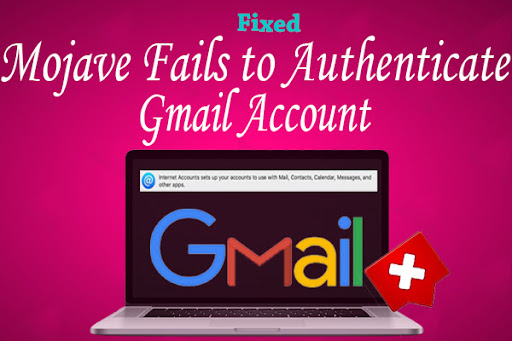
Many Mac users reported that Apple Mail can’t authenticate Gmail account after updating to macOS Mojave and Apple Mail looped prompts for a sign-in email account and password. But we can use a Gmail account to login in Safari browser. This happens only when the Gmail account has been set up before Mojave. If you are the first time to set up in Mojave, it will not happen. If you are also facing the same, then follow the upcoming steps to solve it.
1: In Mac, go to Apple Menu -> System Preferences.
2: And click the Internet Account -> Tap Google.
3: Enter the Mail ID and Password, then click Accept.
4: Select the App to use with this Mail ID and Click Done.
5: Now you can see the Popup screen like “There is a Problem Setting up the Mail Account”, Click Ok.
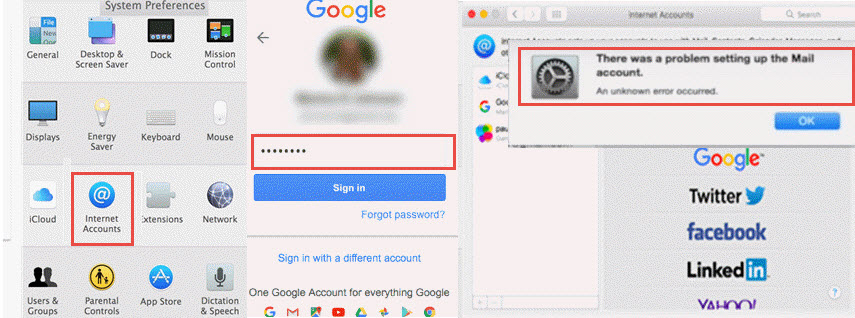
6: Go back to Email Settings.
7: Select Forwarding and Pop/IMAP option.
8: Check IMAP Access Status is Enable.
9: Check the Same option at sub-division IMAP Access Status is Enabled.
10: Go back to Internet Account.
11: Now, select Google, and Choose the application that is used in the Mail Account.

12: Go back to System Preferences.
13: Click Internet Account then see the selected mail account file view the right-side options, then Authenticate mail will be activated.
Some users have set up their email accounts using IMAP as a workaround. You can Contact Apple
Support for more help.https://support.apple.com/en-in.

