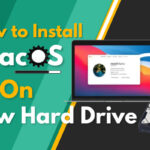At times, it will be irritating when our devices lose our control. Likewise, once my MacBook Pro screen went black and I couldn’t know what to do next. Then, my friend instructed me to follow certain methods and it worked for me. Now, I would like to share that with you guys. Before moving to the method let me suggest a few tricks for sorting major issues with MacBook screen.
Reasons for this screen issue
- Mac overheating issue.
- Over usage of Mac.
- Software issue.
Tips
- Check the brightness level on your MacBook.
- Turn On and Off the MacBook.
- Disconnect all the devices from the MacBook.
- Check whether your Mac is out of battery life.
Method 1: Reset NVRAM on your MacBook
It will restore all the settings and helps to improve system performance.
- Turn Off your Mac and wait until it turns off completely.
- Then press the Power button once and hold on Option + Command + P + R keys.
- Hold the keys until you hear the startup sound again.
- Once you see the Apple logo, the NVRAM has been reset successfully in your Mac.
SEE ALSO: How to Reset SMC, NVRAM or PRAM and restart Mac in Safe Mode?
Method 2: Reset SMC( System Management Controller) Settings
It will reset all the issues with hardware and system performance.
- Turn off your Mac and wait until it turns off completely.
- Then plug the Power Cord on your Mac.
- Now press and hold Shift + Control + Option + Power Button until the light blinks on the power cord.
- The blinking light indicates that the SMC settings have been reset.
Method 3: Reinstall Mac OS
Before starting this method backup your files.
- Turn Off your Mac and again press the power button once.
- Then, press and hold Command+R until the Apple icon appears.
- Now you could see the macOS Utilities menu. From that, select Reinstall macOS and tap on continue.
- A pop-up will be asked to download the backup data, just tap continue.
- Agree to the terms and conditions and then select the hard drive to install the macOS.
- Enter the Apple ID and Passcode to sign in.
- It takes a lot of time to install your OS.
- Once after the installation, you could see the Startup page with Apple logo.
- Now, this will fix if the black screen is due to any OS bugs.
Note: You must connect the Mac to the WiFi network during this process.
Method 4: Force Restart the Mac
- Press and hold the power button for a few seconds.
- Wait till the Mac shuts down and again press the power button to open your Mac.
Suggestion: If none of the above methods work for you contact Apple Support.
Hope it was useful for you guys to solve the black screen issue on Mac. If you find any useful solution please leave that in the comment box.