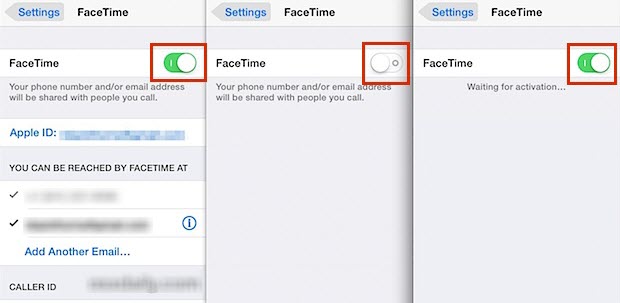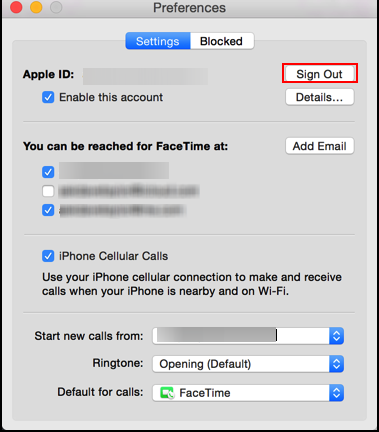Recently, many users facing this issue that the FaceTime screen went Green color when they are making or receiving Calls. My daughter too had this problem. When she tried to make FaceTime calls to her friend, the screen went green color. After that, I had searched for some solutions to fix the problem. After trying that solution, her FaceTime Call works normally. Thereafter she didn’t face any issue till now. In this article, I’m gonna share those solutions with you to get rid of the problem. If you are having this issue, you can try out these fixes.
The solution for iPhone and iPad
1.Turn on the FaceTime
- Launch “Settings” on your iPhone.
- And tap on “FaceTime”.
- Toggle on the “FaceTime” if it turns off.
2. Set Automatically Date & Time
- Go to the “Settings” on your iPhone or iPad.
- And click the “General” option.
- Next, select the “Date & Time”.
- Then set it to “Automatically”.

3.Restart your iOS Devices
iPhone 8 and Earlier:
- Press and hold the Power button until you get the slider.
- To turn off your device, drag the slider.
- After a few seconds, again press and hold the power button until you get the Apple logo.
iPhone X:
- Press and hold the side button until you get the slider.
- To turn off your device, drag the slider.
- After that, again turn on your device, For that, press and hold the side button until you get an Apple logo.
Update your iOS Devices:
Updates might fix this problem. So, you have to check whether updates are available or not.
- Open “Settings”.
- And click the “General”.
- Then tap on “Software Update”. If updates are available, simply update them.
4.Turn off FaceTime and Restart the iOS Devices again Turn on the FaceTime:
- Launch “Settings”.
- And tap on “FaceTime”.
- Toggle off the “FaceTime”.
- Restart your iOS devices.
- Then back turn on “FaceTime”.

5.Check Your Internet Connection:
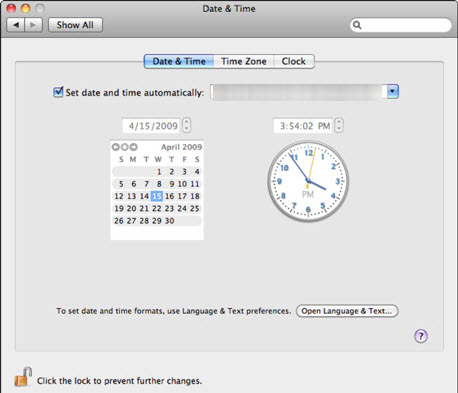
If you are using Wi-Fi or Cellular Data for FaceTime calls, it should be a strong signal. If your internet speed is slow, it won’t connect the call properly which means you can’t get a clear voice or the screen goes green or black. If you need perfect FaceTime calls, you have to use a strong internet connection for that.
The solution for Mac
1.Restart your Mac
- Click the “Apple” menu at the left top of the screen.
- Then you can select the “Restart” option and click on it.
- A pop-up box asks you to confirm to “Restart” that you can click on it.
2.Turn On FaceTime
- Open the “FaceTime” app on your Mac.
- Then sign in with your Apple ID.
- Select “FaceTime” -> select “Preferences”.
- Check whether it’s turned on or turned off.
- If turned off, you have to turn on it.
3.Sign Out FaceTime and Sign Back In
- Open “FaceTime”.
- Click “Preferences” -> click “Sign Out”.

- Wait for 30-40 seconds. After that, sign in back.
- If it doesn’t work, restart your Mac.
4.Reset NVRAM
- Shut Down your Mac.
- Then turn on it. And immediately press and hold the “Option+Command + P + R” keys.

- Hold these keys for 10 seconds.
- Then Mac will restart. Release the keys when you see your Mac start.
5.Set Date & Time Automatically
- Click the “Apple” logo on your Mac at the top of your screen.
- Tap on “System Preferences”.
- Click “Date & Time”.
- Again click “Date & Time” and set it to “Automatically”.
So guys these are the simplest method to solve the facetime green screen issue on your iPhone. If you have any questions, tell me in the comment section. Thank you…