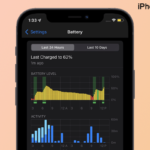Many iPhone users have been complaining that Apple Music Album artwork not showing after iOS 12 update. I too had faced the same issue on my iPhone. One of iPhone users provides some valuable solution to solve this problem. After trying, there was no issue in Apple Music Album Artwork. In this article, I am going to tell you those solutions to solve your problem ease. Read and try these solutions carefully until the end.
Solution 1: Force Restart your device
iPhone 6 and earlier
Press and hold the Home Button and Power Button (Sleep/Wake) until the Apple Logo Appears.
iPhone 7 & 7 Plus
Press and hold the Side Button and Volume Down Button until the Apple Logo appears.
iPhone 8, 8 Plus, X, XR, Xs, and Xs Max
- Press the Volume Up Button and release it.
- Then press the Volume Down Button and release it.
- Press and hold the Side Button until the Apple Logo appears.
Note: Don’t press “Volume Up” and “Volume Down” at the same time.
Solution 2: Delete the Music and Download it again
Delete the songs which are not showing the artwork. Then restart your device. After that, download the songs which have deleted by you. This method may work for you.
Solution 3: Restart the Music App
- If you are using iPhone 6 and 7 plus then double press the Home button,
- Now you can see the apps that recently closed on your iPhone.
- Find the Music app then swipe up to Force quit the App.
- If you are using the 8 or later, then swipe up from your iPhone screen, It show app that you are recently used.
- Now swipe left or right to force quit the Music app.
After the Force Quit the app it may help solve the cover artwork missing issue.
Solution 4: Restore your Music app.
- Launch settings.
- Scroll down and select Music app.
- And toggle off the iCloud Music Library and Show Apple Music option.
- Next turn off your iPhone and wait for few seconds
- After that again go back to the Music app from the Settings.
- Now toggle on the iCloud Music Library and Show Apple Music option.
- When you toggle on the iCloud Music Library it will ask Keep Music and Delete and Replace.
- You can select Delete and Replace option.
Once you have finished this method check the artwork cover is shown up or Not.
Solution 5: Reset All Settings
- Go to Settings -> General -> Reset.
- Tap “Reset All Settings”.
- Enter your passcode if prompted and tap “Reset All Settings” in the pop-up box to confirm.
We hope the above solutions have worked. If you have any doubt or idea regarding this article, tell us through your comments.