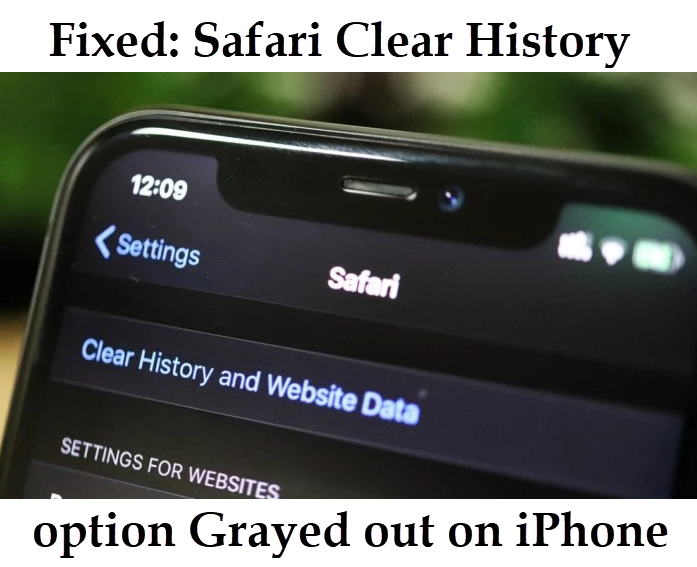
We clear all our browsing data to remove the cookies and data. And that’s a simple way to clear our browsing data through Safari on your iPhone, but if the “Clear History and Website Data” option went gray that’s awful, right? And if you’re not able to clear your browsing history from safari. Don’t worry this article provides you with simple fixes to solve your issue.
Find Clear History and Website Data on Safari.
- Launch Settings on your iPhone.
- Then Scroll down the screen and tap on Safari.
- Now you will see the “Clear History and Website Data” option.
- If that option is greyed, follow the upcoming steps.
Fix 1: Turn Off and Turn On the Screen Time Option on iPhone
- Launch Settings.
- And tap on Screen Time.
- Then Scroll down the screen and you will see the Turn off Screen Time option. Tap on it.
- Now again Turn the on-screen time option.
- Next, go back to Safari, and Clear History and Website Data option will be enabled.
- That’s it.
Fix 2: Change Restriction Settings
Change Content Restriction Settings on the iPhone.
- Launch Settings on the iPhone/ iPad.
- Tap on Screen Time ->Content & Privacy Restrictions.
- Next, Enter the four-digit Screen Time Passcode to unlock Restrictions.
- Then, tap on Content Restrictions -> Web Content.
- And you can see three options on the top. From that select Unrestricted Access.
- Now, go back to Safari and see whether “Clear History and Website Data” is enabled.
- Now you can clear all your data by tapping on it.
Fix 3: Remove Website Data
Do you want to delete the Website Data (cookies, caches, etc.,) follow these steps.
- Launch Settings and tap on Safari.
- Scroll down the screen and tap on Advanced settings.
- Then click on Website Data. Now you could see the data list.
- Next, tap on Remove All Website Data.
- Click Remove Now from the pop-up to complete the action.
- Now, all the Website Data will be removed.
If none of the above solutions is not working, then kindly move to a suggestion.
Suggestion:
1. Reset All Settings (Optional)
Note: Before doing the process, make sure to back up your iPhone. Otherwise, you will lose your photos and other details.
- Launch Settings on your iPhone.
- Then tap on General and scroll down the screen and click Reset.
- Then, select Reset All Settings and enter the password to reset the settings.
Hope this article will help to sort out your issue with “Clear History & Website Data”. Guys, if you have any other worked solution. please share us in the comment section below.



I did all steps and still couldn’t clear history. Is there anything else I should do?