After updating the iPhone, iPad, or iPod Touch to a new version of iOS, many users can’t log in to iMessage or FaceTime. This issue already happened in iOS 7. They also got an error message like this. iMessage Activation Could not sign in. Please check your network connection and try again.
Solution 1: Log Out & Log In iTunes Store & App Store
- Launch the Settings app. Scroll down and find “iTunes store & App Store”.
- Log out from the iTunes store & App store account.
- Turn off your iOS device and wait 1 or 2 minutes then turn your Apple device back on.
- Now go to Settings -> iTunes store & App store. Now log back again.
Solution 2:- Reset Network Settings
- First, you have to turn OFF the iMessage and FaceTime. To do that,
- Go to Settings and tap on the iMessage.
- And Turn Off the iMessage option.
- Then you have to turn off Face time. For that,
- Go to Settings and scroll down the screen and choose FaceTime.
- And turn Off that option too.
- Next, Reset network settings by following the way.
- Launch Settings on iPhone and tap on the General.
- Then choose the Transfer or Reset option.
- And select the Reset Network Settings.
- Enter the lock screen password and Screen Time passcode, If asked.
- Now connect your Wi-Fi and turn on iMessage and FaceTime. Try to connect.
Solution 3:- Reset All Settings
- Go to Settings on your iPhone.
- Then tap on the General.
- Scroll down the screen and choose the Transfer or Reset option.
- And choose Reset All Settings.
- Enter the Password if it asked.
- Again tap on the Reset All Settings to confirm the action.
- Then connect to FaceTime or iMessage.
Solution 4:- Change Wi-Fi DNS
- Go to Settings.
- And tap on the Wi-Fi and choose your Wi-Fi connection.
- Change the DNS to 8.8.8.8 and now try to connect iMessage and FaceTime.
Solution 5:- Set Date and Time automatically
- Go to Settings on your iPhone.
- Tap on the General and choose Date & Time.
- Turn on the “Set Automatically” option.
- Now try to connect FaceTime & iMessage.
Solution 6:- Erase All Content and Settings
- Back up your iOS device using iTunes.
- Reformat your iPhone or iPad.
- Go to Settings and select General.
- Now choose the Transfer or Reset option.
- Click Erase All content and settings and enter the passcode if asked.
- Again tap on the Erase iPhone option to confirm the process.
- Then restore your device from iTunes.
Solution 7:- Suggested by peter
- Press and hold both Power Button and the home button together for 10 secs.
- Your device will soft reset. Then re-login to both FaceTime and iMessage using Settings.
That’s it guys this is the way to solve “can’t sign into iMessage and FaceTime. If you have any other solutions for this problem, then please let us know via the comments section below. And keep supporting iPhonetopics.com. Thank you.
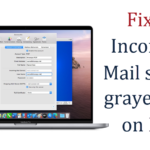

Solution 7:-
Hold down the Power Button and the Main home button for 10secs.
The device will soft reset.
Then re-login to both iMessage and FaceTime via Settings.
Now it should all work.
Solution 7 : – Worked for perfectly for me. None of the others would do the job. Thank you very much Peter. You rock!
I got diddly squat. Nothing is working for me. urghhhh this is frustrating.
Same, I'm ready to chuck something at the wall!!!!!
Strange as it may seem, Solution 1 worked for me. Thank you!!
None of these worked for me. Anyone else have a tip?
Tried them all but solution 7 was the only one that worked. Thanks
There is no 7
None of these work. Apple sucks
I have successfully used Face Time, since I first bought my ipad several years ago. Now I cant get signed in..& Ive tried all of the suggestions
I tried all suggestions and went to the apple store and called tech support no solution, I did notice that my iPhone is missing the option to connect to other devices
Omg same have you worked it out yet
what it helped me was a full restore, but I had to set it up as a NEW iPad! others did not help, neither a full restore with an iCloud backup!
I just bought this stupid phone and the problem came up after an update to IOS 8.03. I guess i'll return it. Not having a lot of confidence in Apple.
Solution 7 worked for me on my iPad 3, iOS 8.3. Thanks for the help, I was starting to get very frustrated! Solutions 1 and 4 did not work, neither did others I saw on other web sites.
Number 7 worked for me
No..
Solution 7 didn't work either for me.
Solution 1 worked for me
None of these worked for me! It's kind of fustrating. Any other ways to fix it?
Yea mine isnt working either. Ive tried everything. My friend and her mom are having the same problem.
Mine isn't working, I bought the iPad Pro thinking it would fix a lot of my problems, guess I wasted $700. Just wow apple… wow.
Cannot Sign into iMessage or FaceTime??because i already try the solution.also cant fix this problem…
None of these worked for me either. Very annoying!
None of these solutions work for me.
Is this because of bad iphone handset or because of apple bad network?
Should I bring this iphone to iphone service center?
I wonder why lot of people say iphone better than Android…
I've never found problem like this in my android phone…
GO TO DATE AND TIME – SET IT TO AUTOMATICALLY WORKS PERFECT.
WOW, IT WORKS, thanks!!
Thank you so much! It works 😀
It worked it was easy cause I log in to FaceTime and it said something of activate then I went online and i found this what you have to do is go on settings – wifi then click the the mini button and it says DNS then put 8888 and boom ????????
Solution #3 worked for me!
Yeah, this isn't working for me either. Is there any chance that it can be fixed at an Apple store? Hopefully yes 🙁
The DNS changing trick worked like magic for my iMessage! Thank you kindly
After trying most of suggested solutions but without result, I tried to sign in from Setting > Messages or Setting > FaceTime app and it works well for both FaceTime and iMessage
FIXED! I hit the link under Solution 3 for "problems after updating to 8" (I had TONS of photos of the grands taking up space, preventing update) and I tried the LANGUAGE switch-then-switch-back option and it worked!!!! The only thing, I don't know Spanish either so I advice making a mental note where you gotta go back into…it took me a bit without being able to read Spanish, HA
NEVER MIND!!!!!! It worked for awhile but then switched back off again sometime later…getting same error messages…ugh!
THIS IS HOW TO FIX THE PROBLEM 😀
(Switch iMessage and Facetime off) then,
1. Go to "Settings" >>>
2. General >>
3. Date & time >
4. Set automatically !
wait for 20 seconds, then; switch it back on.
Thank You – worked for me :o))))
thanks worked a treat
thank you so much!! worked instantly ! anyone who the above list didn't work try this. it's easier and works!
Fix: Apple support said Apple ID status was in "challenged" state. They removed this status and registered my email again for iMessage and FaceTime.
My issue: Could not sign-in to iMessage. Would enter username/password and get to the spinning verify section, before getting kicked back to the sign-in screen again. No errors.
Caveat: The first couple levels at Apple support were unable to help me. I had to keep getting passed up the senior levels until I found someone who knew how to look at the apple account.
You must to call them? or they give you some solutions?
setting DNS to 8.8.8.8 in WiFi and switching iMessage Off and then On did the tric for me.
Thanks! Changed DNS to "8.8.8.8" worked for my iPad!
But, be aware — Not to "8.8.8.8."
Extra "." after the last 8 is NOT needed.
Number 4 was my ticket to Solution Land! Worked instantly. Thank you!
Thanks, Peter. Number 7 worked. I'd been trying to figure out why iMessage quit working on my iPad and your solution worked and what a simple solution!
Would you please help me out I can't go on to my message on my iPad I can tex .email is rusty [email protected]
Thank you so much. 1st solution helped me.
Tried all but 4 an 6 before life became good again.
Please help me i cant sign in my iphone and facetime using my accounts (old and new), but when i use my friend's acc it logged in, it also logged in using my acc on my friend's phone. It's like i'm banned or something. Please email me at [email protected] if you have a solution. Thank you in advance.
thanks
I've tried everything. Nothing works …..sigh!
Thank you a million times, you are my hero Peter . Number 7 worked.
I was getting so frustrated with this ever since I upgraded to i7. iMessage stopped and I have reset everything. Tried your steps and it was the soft reset that did the trick! Thanks again. Now I have to try to remember my new Apple ID password. Lol
So Solution 7 worked for me BUT only after I had signed out of iTunes cleared all app's running, then I did the soft re-boot and was able to sign into iTunes/App store, then the iCloud sign in popped up, signed in and was then able to sign into iMessage & FaceTime !
When I tried to sign in to iMessage, it kept saying that I needed to verify an email address, but when I clicked on "verify," it would take me to the Apple ID page, with no possibility to verify. I finally decided to click on "cancel" and then "sign in" and THAT WORKED. It got me back into iMessage, but the messages were not loaded properly. I shut down the iPod, and restarted, and all of my messages came back like before. I hope this works for someone.
For iOS before 9, you have to type the 6 digits, 2 steps verification code, right after the password in order to sign into the facetime/imessage.
Solution 5 worked for me. Thanks
OK, I have an iPod touch 4 with ios 6.1.6. My intention is to give it to my daughter as she doesn't need much more. I have tried everything including a full restore and set up as a new iPod. As a developer and an iOS junky, I have 60% of all iOS devices made. Funny thing is that I can get this to work on older iPod Touches no problem, not one change to settings or anything. Suggestions welcome.
Solution 8: – For iPad – cannot sign in to iMessage. Tried 1 to 7 to no avail. Then signed into FaceTime first, then iMessage; this worked.