When Mac users plug the monitor cable, MacBook screen flash and not detecting any external monitor. External monitor display goes black.
Devices: MacBook Pro 15″ Mid-2010, iMac, Cinema HD Display, dell monitor, LG monitor, ViewSonic HDMI monitor, OSX Mavericks, OSX Yosemite
Solution 1:
Use Detect Display option (hidden in Display preference panel).
Go to System Preferences -> Displays. Hold down “option” key. ‘Detect Displays’ button should appears in the bottom right.Click it.
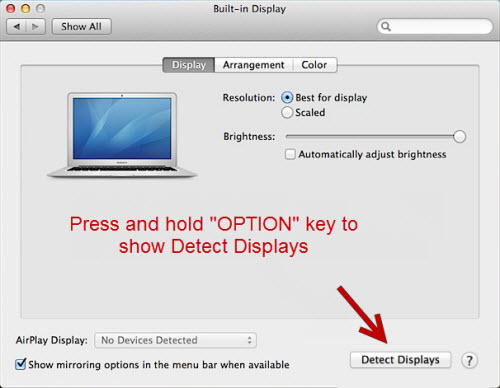
Solution 2:-
- Unplug all devices from laptop include power adapter.
- Turn off Bluetooth.
- Do PRAM/NVRAM resets and then SMC resets.
- Then plug in all devices back in one at time.
- Now enable Bluetooth.
Solution 3:-
Run your external monitor at its native resolution when the internal display is off.
Solution 4:- (For Samsung SyncMaster)
Unplug the power cable from Samsung syncmaster. Then plug in the mini display adapter.
Now do a “Detect display” in system preferences to check if it detecting it. Then close the lid in the laptop and plug in the power to the syncmaster. It will “detect” the monitor.
Solution 5:-
1. Unplug the monitor power and disconnect mini-display port from your computer.
2. Wait until power distinguishes on the external monitor (even the standby light)
3. First plug in mini-display port. The external monitor should always work now even though sleep and shutdown.
Other Solutions:-
- Install and use gfxCardStatus to ensure “discrete only” mode to detect the external HDMI monitor.
- Clear the System preferences (Restart and press Option + Command + P + R)
- Shut down all devices and unplug from MacBook Pro. Wait 3 minutes. Now plugin. Power on your computer while holding Shift key to start in safe mode. Then restart computer in regular mode.
- Change new DVI cable.
- If you are connected 2 desktop with MacBook and your MacBook Pro doesn’t detect TV, turn off on display.
- Remove Diablo 3 (game) and turn off “Anti Aliasing”.
- Reboot MacBook and change the screen resolution.
- Launch monitor detection with Cmd+Shift+E keys, wait few seconds. Unplug and re-plug the external monitor.
If you have any other problems or solutions about external monitor detection issue, do let us via comment.



was looking all over to find a fix for this (have a syncmaster) and you're solution saved my life 🙂
Thank you
I have MacBoo Pro 13" and recently installed El Capitan and lost ability to use my laptop for my presentation .It doe snot recognize external projector. One solution showed in this article shows that the preference has a button on the right-hand side of the window "DETECT DISPLAY" . This button does not exist on my Apple Book Mac pro.
The good news is that you can upload your slide presentation on a memory stick and, use any cheap and cheerful Widows based laptop and it works beautifully.
After spending two entire days in a Apple store trying to make the external monitor work I bumped into this this topic on the third day. Did the first solution and finally I was able to see the external display for like, 5 minutes. Then I turned off the monitor, left home.
Came back after a while, turned my monitor on (LG 27MB85Z-B) I could never replicate it again. The display remains dark, my laptop recognize ( 13" Macbook Pro 2015 model ) it but the display wont show the desktop ( or anything else ). Tomorrow I will return my monitor and will buy a Thunderbolt display.
This is exactly what happened to me
Hello,
However thorough your advice are, none of them worked 🙁
I have MacBook 13" late 2013 with the 11.11.2 version of El Capitan to connect to a LG Flatron E240T using a mini VGA port adaptor; it was working perfectly (long after last system update) until yesterday.
Any additional ideas?
Thanks,
Sylvain
Macbookpro running ElCapitan. External display connects to laptop with 2 usb ports.
Display not recognised.
Sylvain, Sudha, Mary, Boris Were you able to fix the 2nd screen issue, as I too have an LG with the same problem that it was working and now has stopped suddenly. Tried Solutin 1,2 and 5 but no progress.
I recently had this problem and it turned out that the mini-DisplayPort adapter had gone bad. I got a new one for less than $10 and now the external monitor is back to working fine.
Thanks! I had this exact problem where my mac wouldn't power on. I uninstalled Diablo 3 as recommended and now everything works a treat. Kudos to you brother!
Thanks Arun,
Tried option 5 and presto, all is well !
Best wishes,
Could be that graphics switching is set to auto and that external displays only work when it is switched to manual.
I never write comments on blogs but, solution #5 solved my issue….. I'm so happy I had to write one and say THANK YOU. THANK YOU. THANK YOU
me toooooo, finally I found a solution ! I thought I had to wait an update. THANK YOU !!
And thanks to your comment I found a solution as well ! (I'm on Sierra)
I have a mid '15 MacBook Pro Retina. I have been using it successfully with one external LG IPS LED monitor 27MP37. I recently bought a second external monitor of the exact same brand and type (only a newer model 27MP48). I first plugged both in at once, but did not get a signal from the new monitor. The old monitor still worked. So I unplugged the old monitor and solely plugged in the new monitor. I still doesn't work, even as a single monitor. So, wondering if the problem was HDMI cable or the monitor itself, I hooked the new monitor up to my old MacMini, and it worked(!!). So I ruled out HDMI cable and monitor problems. I then reset all my PRAM and toyed with the resolutions, and basically tried every step you have listed above, yet my computer will still not recognize it. The monitor knows its plugged in, but just says that it is not receiving a signal. Help?
I got an LG UltraWide monitor (34UM95) with native resolution of 3440×1440 pixels. My MacBook Pro is 13-inch model 2009, running El Capitan 10.11.6. When I first connected the new monitor, via HDMI cable + HDMI-to-mini-DP adapter, it just worked. I double checked the resolution and it was using the native one, indeed. This took me by surprise as my builtin Nvidia GeForce 9400M 256 MB should support resolutions only up to 2560×1600. Great!, I thought. Then I disconnected the monitor and placed it properly on my table. When I connected it back again, it just did not work. Mac's display flashes each time monitor is connected, but monitor says no signal detected. I tried many things, including suggestions from this page, but none of them worked. It's really annoying as I have this huge beautiful display and I saw it working for a few minutes. This is really a weak part of Apple's OS and a very frustrating experience. :-((
I am trying to connect my macbook pro 2011 model to an external display (DELL S2440L) through VGA using a thunderbolt converter. The first time when I connected the monitor it displayed the mac desktop screen but when I switched on mirror display then it just vanished and it won't show anything. The external monitor repeatedly going into the power saver mode. It's not able to detect the mac even though the mac is detecting the monitor when the cable is connected.
After a few days of trying everything, Solution 1 somehow worked after I repeatedly clicked the "Detect Displays" option. However, I rebooted my computer and projector and I am unable to connect. I love my MacBook, but they make live such a headache to do common tasks (ie: use an external display)……..
Fix: 1)Turn your external monitor/projector on. 2)Turn on your laptop and immediately close the screen (if your computer requires a password, immediately close the screen once you hit enter after typing your password). 3)If your external display does not show the content, open the laptop and your screen will flicker a couple times and then connect.
Since I did this, I have not issues connecting anymore.
I tried all of these to try and connect my Early 2015 Macbook to my Acer GN246HL monitor, but none of them worked. I got really close with step 5, because my laptop downscaled the resolution to 1080p, and literally told me it was connected to the GN246HL, but when I powered the monitor on, my macbook LOST connection, and my monitor just used my DVI input which goes to my desktop (I'm trying to use the same monitor for school work with my laptop, and gaming with my desktop, and I would like to be able to switch between the two computers)
Your SyncMaster solution (#4) seemed like it couldn't possibly work, but I was at the point of trying anything anyone suggested. Presto! Worked like magic. Thank you!!
Thanks a tonne for these solutions. 3rd one worked out for me. Cheers!!
Solution #5 worked for me as well. Thanks for the tips!
Solution #5 worked. Thank you!!!
Here's another vote for Solution #5. 2107 MacBook Pro 15" w/ Apple 27" Cinema Display (black around screen). Tried solution 5 a couple times with no success but once I connected the display port adapter directly to the MacBook it worked. Thanks!
None of them worked for me =(
I'm using a HDMI/Thunderbolt cable into a Thunderbolt/USB-C adapter
Thank You very MUCH!
You are guru! Solution 5 – worked!!!
2 hours I tried to plug in a display.
Now I am so happy that I found your article.
Thank a lot
I struggled with my external monitor and my Mac for so long, every time I would unplug my MacBook I would have to reboot it to get the monitor to work, and even then sometimes it wouldn't. Then I figured out if you put your Mac to sleep (if enabled, you can just put your cursor in the lower left hand side of the screen) when you wake it up again both work! Hope this helps.
Tried solution #4 full of doubts and voila! It worked! Me of little faith.
THANK YOU!
Solution #4 (Samsung SyncMaster) prevented me from going crazy. Thanks for posting it.
good lord… I tried everything… I even performed a ritualistic dance to bring the monitor to function… nothing…
BUT: solution #5 data plus first and then power worked – I have no idea why, but I don't question it, it works… I am happy!
i don't belew but #5 – its working – thanks you
I've tried all the above, it didn't help.
I have two different monitors and the only way I can get them to work is as follows
Plug in the monitor
restart my MacBook Pro
wait 5 minutes
restart again
monitor wakes up
"Install and use gfxCardStatus to ensure “discrete only” mode to detect the external HDMI monitor."
^ … this option worked for me on a MBP (mid 2012)
For my Dell U2414H Monitor, Solution 5 did the trick – pull the mains cable out of the monitor, then hook up the DisplayPort cable **before** reconnecting the monitor mains cable.