
One of my friends having an issue with iMovie. When they try to export the iMovie project to 1080p file size. But it won’t work. That 1080p option is hidden. After that, I Googled it and I figured out the following steps to export the iMovie projects in 1080p Size. It really works. Here I’m gonna share those steps to fix these issues. Here’s how.
Extra guides for Best iPhone Video Editing Apps – Free & Premium
- First, launch iMovie on Mac.
- Import the Video or Open the Existing project.
- Select File -> Share -> Choose File.
- Now you may see the Resolution option 1080p size is Greyed out.
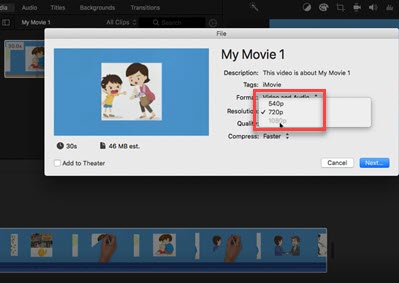
- If you have any other Video that has a Size of 1080p drag and drop it in the editing part.
- After that, now Drag and Drop the 720p Video.

- Open File-> Share -> File Option.
- You can see the 1080p size resolution is Enabled.

- Now back again, “Delete” the 1080p Video inserted in iMovie.
- Again go back to the File and select the Share option.
- Choose File and now export the file in 1080p file size.
- Then give the name of the Project and Click on Save Button to export it.
Hopefully, the above steps will use to export the 1080p file size in iMovie. If you have any doubts or suggestions, let me know through the comments! Thank you…


