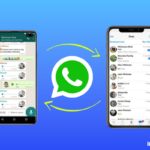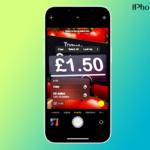Really, I feel good with the features of the iPhone 12 and the 5G network. Likewise me you people also wish to have a better network connection, because that mostly connects people better through Network. To get a better connection, follow the listed points.
Turn on 5GSettings in iPhone 12:
First, you have to activate the 5G network so that only you can change the settings easily.
1. 5G Auto is the best one because it will improve your battery performance and help your iPhone to work with a better network connection. So you need to enable this on your iPhone. I have also given the illustration of the usage of other options below.
2. 5G On can be used when 5G Auto is unavailable but it reduces battery life.
3. LTE (Long term evolution) will increase the data speed of the 4G network.
Let’s see the steps to Toggle on it.
- Go to Settings.
- Tap on the “Cellular” option.
- And choose cellular Data.
- Then tap on Voice and Data options.
- And toggle on 5G Auto Option.
Next is the data model. Who will say no when they get a better quality in a video call and Facetime by saving data. We feel like, What? Is it? But seriously Yeah! that option is there.
Turn on Data Mode Settings on iPhone 12
By turning on the data mode Settings you will get a high-quality video and facetime in 5G cellular networks. There are three options available. The best among them is,
1. Allow more data on 5G allows more data on 5G and also gives you better quality in video calls. So enabling this one is a benefit to you.
2. Standard paves a way for the automatic update though you perform your cellular background tasks.
3. Low Data Mode reduces data usage by pausing the automatic updates and background tasks.
Let’s see the procedure on how to do it.
- Go to Settings.
- Tap on the “Cellular” option.
- And choose Cellular Data.
- Then tap on Data Mode.
- And toggle on Allow more Data on 5G.
Follow those steps and get a better Connection. If You guys liked our article, please leave thumbs up in the Comment box and Keep Supporting us. Stay Connected!