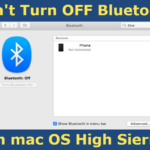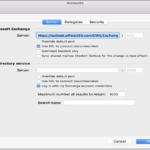You’ve probably heard of the iOS 16 Continuity Camera feature. It allows us to make video calls from our iPhone. In addition, some users claim that the continuity camera is not working on their Mac. As a result, I intend to write an article about this subject. If you are in the same boat as me, then follow my steps.
Check your Bluetooth and Wi-Fi connection:
This feature will not work if we accidentally forget to turn on Bluetooth and Wi-Fi. So double-check your connection on both devices.
For Mac:
- Go to the Control Center.
- And check Wi-Fi and Bluetooth are turned on or not.
- If not, then kindly turn it ON.
For iPhone:
- Launch Setting on iPhone.
- Then select the Bluetooth option.
- Next, go back and tap on the Wi-Fi.
- Then connect to your internet.
Check Software Update:
Only iOS 16 and macOS Ventura support the Continuity Camera feature. You will be unable to use this feature unless you update these versions. So check your mac and iPhone software versions. To accomplish this,
For Mac:
- Go to Apple Logo and Select the Software Update option.
- Once the prompt appears, check your mac software version is the latest Ventura.
- If not, then try to update it to macOS 13 Ventura.
For iPhone:
- Launch Settings on your iPhone.
- Then tap on the General.
- Here choose Software Update.
- Check if your iPhone is up to date with the iOS 16 Beta versions.
- If not, then update your iPhone to the latest versions.
- Now you can use the Continuity camera feature on your Mac and iPhone.
See also: Best iPhone Continuity Camera Mount an for Mac
Device Compatibility:
Device compatibility is also an important consideration for this feature. Continuity Camera is not available for all iPhone models. Here is a list of compatible devices.
- iPhone 13 Series include (13 mini,13 Pro, and 13 Pro Max), iPhone 12 Series include (12 mini,12 Pro, and 12 Pro Max), iPhone 11 Series include (11 Pro, 11 Pro Max), iPhone XS, iPhone XS Max, and iPhone XR, iPhone 8.
Conclusion:
These are the solutions to solve this Continuity Camera not working issue. If you resolve it using these methods, we will gladly assist you. And please continue to support iPhonetopics.com. Thank you very much.