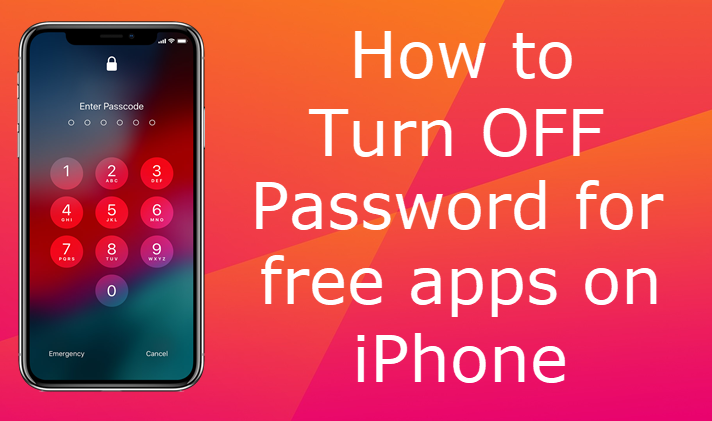
Many Apple user has a question “How to download free apps without password on iPhone?”. They say when they try to download a free app, it keeps asking for passwords.
Oh god! I cant always enter my Password to download the free apps. I wanna disable that one. Do you want the same? Let’s see how to do that now on iOS 12.
1. Disable the Require Password option
- Open Settings and click App Store.
- Tap “Password Settings”.
- Select “Always Require”.
- Disable “Require Password” under FREE DOWNLOADS.
- Enter your Apple ID password and then click “OK”.
- Now you can download free apps without a password.
2. What to do if “Password Settings” is not available on iPhone?
- Launch Settings and tap on Touch ID & Passcode or Face ID & Passcode.
- Enter your Passcode if asked.
- Disable “iTunes & App Store”.

3. What to do if the “Cannot Connect to iTunes” error comes when select “Always Require”?
Solution 1: Check your internet connection
This problem will occur when your iPhone has a poor internet connection. So make sure that your internet connection is good and speed enough.
Solution 2: Sign out off iTunes & App Store
- Open Settings->iTunes & App Store.
- Tap on your Apple ID.
- Tap “Sign Out” in the pop-up box.
- Click “Sign In”.
- Enter your Apple ID & Password and then click “Sign In”.
Solution 3: Check for Software Update
Sometimes when you have not updated to the latest version. That will also create a problem. So check whether your system is up to date.
- Connect your iPhone to Wi-Fi.
- Launch Settings->General->Software Update.
- Tap “Download and Install” if an update is available.
Solution 4: Set Date & Time to Automatic
- Open Settings->General->Date & Time.
- Enable “Set Automatically”.
Final Verdict:
These are the simple steps to download the free apps without entering the password. Are you feeling relieved? if it is then share it with your friends. They will also feel the same right! Always give your support to iPhonetopics.com



