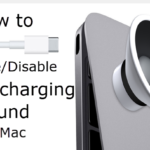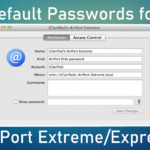In this article, I’ll show you how to change subtitles, captions, and audio on Apple TV. And Closed Captions + SDH on your Apple TVs will require that your TV has software version 5.0 or later installed on the device.
Update your Apple TV OS:
So update your Apple TV OS to the latest version. To do that,
- Launch Settings on your Apple TV.
- Then tap General.
- Select the Update Software option to update your Apple TV.
Adjust alternative audio and subtitles while streaming on Apple TV:
- Press and hold the Center button on the Apple tv remote.
- Choose subtitles language or Preferred audio options.
Adjust closed captions +SDH while streaming on Apple TV:
- Press and hold the Center button on the Apple tv remote.
- Choose Preferred closed caption +SDH.
How to adjust and customize closed captions and subtitles
- You can adjust Closed Captions + SDH via Settings -> General -> Accessibility -> Closed Captions + SDH before they can adjusted in Netflix app.

- It allows you to change the appearance of the closed captions and subtitles on Apple TV. To do that,
- Go to Settings -> General -> Accessibility -> Subtitles and Captioning -> Style.
If you are using a remote app on iPhone or iPad to control Apple TV, you can enable captions by clicking the square box at the SW corner of the screen. Then Scroll down and choose English [CC].
SEE ALSO : Netflix: “an error occurred loading this content”- Apple TV, fix
Note: In the older version of Apple TV iOS you can adjust settings via the following steps.
- Navigate to Settings -> Audio & Video.
- Scroll down and find “Subtitle language” and choose “English“.
- Scroll down and find “Closed Captions” and choose “On“.
This is the way to change the audio, caption, and subtitle on your Apple TV. If you know any other ways to adjust Netflix subtitles on Apple TV, inform us via comment. Thank you and keep supporting iphonetopcs.com.