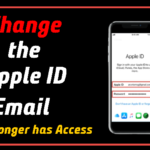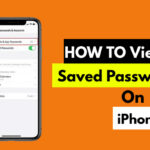As you all know that Safari app is default to iPhone users. Day-to-day we are using Safari and also facing many problems. One of the most common issues is Safari App crashing. This issue may cause because processing, memory, RAM, and so on… Do have this issue? If yes then this article may help you. I too faced the same issue and I tried a few steps to overcome this issue. Now in this article, I’m gonna share those tricks to solve your problem too…
Solution 1: Restart your Device
Many people reported that this method has worked for them. So, you can also give it a try to restart your device. Here what you have to do is,
- Press and hold the Sleep/Wake button until the slide to power off screen appears.
- And drag the slider to turn off your device.
- Then again press and hold the Sleep/Wake button until you see the Apple Logo.
Solution 2: Software Update
First, you have to check whether if you updated your device to the latest iOS version. If not, then update your device that will solve your problem. To do that,
- Launch Settings->General.
- And tap on “Software Update“.
- If an update is available, then choose the “Download and Install” option.
Solution 3: Force Quit All the App
Many of them said this method has worked for them. So you can also try this one to get rid of the problem. To do that,
- Double click “ Home Button”.
- There you can see all closed apps.
- Then swipe the app to close.
Solution 4: Clear Cache, and Browser History
- Launch Settings.
- Scroll down and find the Safari and then tap it.
- Then tap Clear History and Website Data.
- Tap Clear History and Website Data in the Pop-up box to confirm your action.
Solution 5: Turn Off AutoFill
Here, check whether the autofill option is turned off or not. If the option is turned on, then turn off it.
- Launch Settings.
- Scroll down to find the Safari and then tap on it.
- Now choose the AutoFill option.
- After that, turn off the Use Contact Info Slider and Credit Cards.
- That’s it.
Solution 6: Turn OFF iCloud Safari Syncing
- Launch Settings.
- And tap your profile at the top of the screen.
- Now click the iCloud.
- Scroll down to see the Safari option and then turn off it.
- Now a pop-up box will appear with 3 options. Select either Keep on my iPhone or Delete from My iPhone.
Solution 7: Turn Off JavaScript
Make sure to turn off the java script option, because it will help to solve the issue on your device. To do that,
- Launch Settings.
- And tap on Safari > Advanced.
- Then turn off the JavaScript.
Solution 8: Turn Off Safari Suggestion
As we all turn off safari suggestion, then check whether the problem is solved on your device.
- Launch Settings.
- In that, click the Safari.
- After that, turn off the Safari Suggestions option.
Hope the above solutions will be useful for you. If you have any doubt regarding this article, please share us via comments. Thank You.