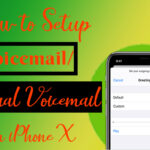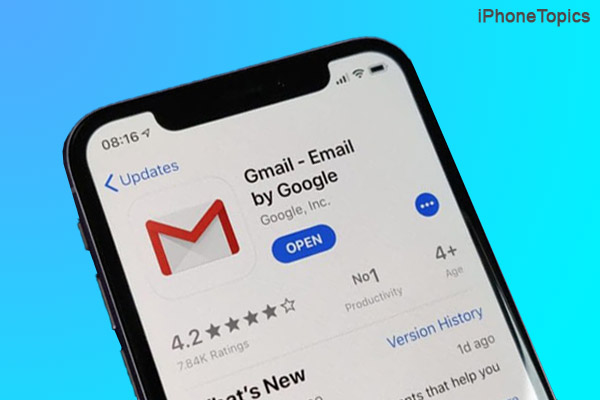
Recently, a lot of people have voiced their complaints about Gmail not working on iPhones and iPad. We’ll be so angry about it. because we are unable to check both our personal and work email through Gmail. No problem. I’ll explain how to fix the problem with Gmail not working. All right, let’s go.
You should check to see if the Gmail server is having any technical issues before attempting those fixes. Check Google’s status dashboard first, then. If there is no problem, then you can implement the following fixes.
Force Close Background Apps:
Try force-closing background apps and restarting your iPhone. This may make it easier to work with Gmail as usual. For that,
- Swipe up from the bottom of the screen to Force close all background apps.

- Then, restart your iPhone by following the steps below.
- Press and release the Volume up and down button once, then press and hold the Power button until you can see the Apple logo.
- Now open the Gmail app and check if it’s working fine.
Update Gmail on iPhone:
This issue may also occur if you do not update your Gmail app for a longer period of time. So please update your Gmail. To do that,
- Launch the App Store on your iPhone.
- Then search Gmail in the search bar.
- Now check if there is any update available for the Gmail app.
- If so then tap on the Update option.
- After that check now Gmail works fine.
Reset CAPTCHA:
Your Gmail account does not work if you log in from different locations or devices. So, try resetting CAPTCHA and checking your Gmail.
- Go to the accounts.google.com/DisplayUnlockCaptcha on your iPhone or laptop.
- Then sign in to your account using your Mail ID and Password.
- And click the Continue option.
- Now your Gmail works fine on your iPhone or iPad.
Turn on IMAP on your iPhone:
IMAP is important for Gmail’s performance. This helps in sending all account information to your iPhone. Check to see if your IMAP is enabled.
- Go to the Mac or desktop.
- And login your Gmail account to that
- Select the gear icon and select the See all settings option.
- Under the settings menu, select Forwarding and POP/IMAP.
- Here select the Enable IMAP option.
- Now tap on Save Changes to confirm the action.
Remove and Add your Account in Gmail:
Adding and removing Gmail accounts will help to refresh your account. This will help to resolve the problem.
- Launch Settings on your iPhone.
- Then scroll down the screen and select the Mail app option.
- Select Accounts and choose Gmail.
- Tap on the Delete Account again and tap on the Delete From My iPhone.
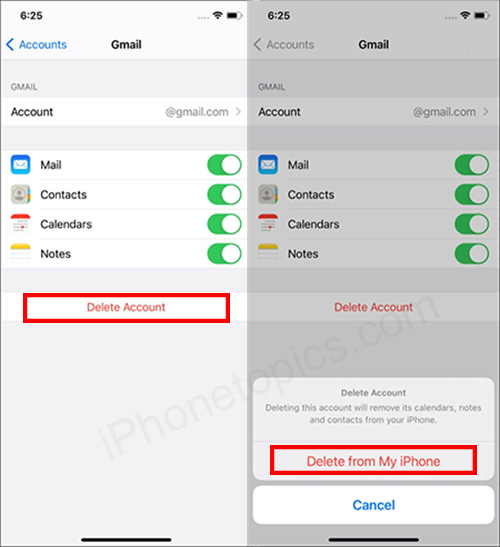
- Now add your account back to Gmail. To do that,
- Launch Settings > Mail > Accounts > Add Account > Choose Gmail > enter Account Details.
- Now your Gmail work without any issue.
Conclusion:
If you are still experiencing Gmail not working on iPhone and iPad issues, please contact Gmail Help. If you come across another solution, please let us know in the comments section below. Thank you, and please continue to support iPhonetopics.com.